Cryptiva Elementor Template Kit is a modern and clean Elementor Template Kit that you can use to create a WordPress-based website for Cyber Security Services Company or Individual providers, Digital Security Consulting, Cyber Security Agency, Risk Compliance & IT Security, or any other related business.
Cryptiva Elementor Template Kit includes stunning carefully crafted 15+ stunning templates, you can build your professional-looking business website just in a click away.
Features:
- Using Free Plugins (Elementor Pro is not required)
- Modern & Clean Design
- 15+ Ready to use templates
- Fully Responsive Layout
- Retina Ready
- Fully Customizable
- Cross Browser Compatibility: Chrome, Firefox, Safari, Opera
Templates Include:
- Home
- About Us
- Services
- Service Details
- Pricing
- Our Team
- FAQ
- Blog
- Single Blog
- Contact
- MetForm Contact
- 404 Page
- Header
- Footer
- Global Theme Style
Required Plugin:
- Elementor
- Jeg Elementor Kit
- ElementsKit Lite
- MetForm
How to Install:
- Install and Activate the “Envato Elements” plugin from Plugins > Add New in WordPress
- Do not unzip
- Go to Elements > Installed Kits and click the Upload Template Kit button.
- Before importing a template, ensure the Install Requirements button is clicked to activate required plugins
- For best results, do not import more than one template at a time.
How to import Metforms and content blocks
- Import the metform block templates
- Import the template where the form appears, then click View Template to load in the builder
- Right click the page to open the Navigator and locate the Metform widget
- Click New, leave blank selected then click Edit Form button
- Click ‘Add Template’ grey folder icon.
- Click ‘My Templates’ tab.
- Choose your imported metform template, then click ‘Insert’.
- Once the template is loaded, click ‘Update’.
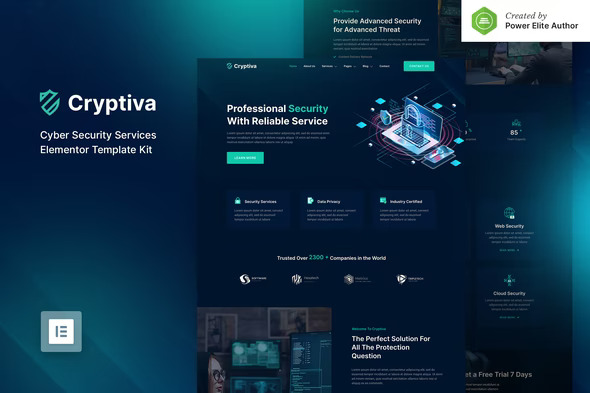

Leave a Reply