Most Common Mistakes That Can Harms Your WordPress Site So make sure you frequently updates to WordPress and its plugins.
Ignore WordPress updates and/or your plugins
The web is constantly evolving, and your WordPress site is no exception. Just like you update your apps on your phone to get the latest features and improvements, the same goes for your WordPress site. Many website owners fall into the trap of neglecting regular updates to WordPress and its plugins. Hence the vital importance of keeping your site up to date to maintain its security, performance and user-friendliness. Don’t leave it abandoned!
Update your WordPress platform
WordPress is a dynamic platform that regularly receives updates to improve security and functionality. Ignoring these updates can expose your site to potential vulnerabilities. Make sure to update your WordPress installation as soon as a new version is available.
Update your extensions your extensions (plugins)
Plugins add functionality to your site, but they also require frequent updates. Outdated versions can cause conflicts and security issues. Be sure to keep your plugins up to date to ensure your site functions optimally.
Be careful though:
Before any update, do not forget to make a prior backup of your site (“backup”) and ensure that these updates do not alter the state and overall functioning of your website (for reasons technical, incompatibility, etc.)
If you do not know how to carry out this type of task or if you fear committing an irreparable action, I invite you to contact me to carry out a web audit and a technical intervention , or to go through your web agency or your designated WordPress developer .
Not Backing Up Regularly will Mistakes Harms Your WordPress
Speaking of backups, don’t underestimate the importance of regular backups. In the event of a technical problem or hack, you could lose hours, even months or years of work.
Always remember to make backups as soon as you make a major update or change to your website, such as:
- Updating your CMS WordPress platform
- An update of one or more of your extensions (plugins)
Backing up a WordPress website always includes 2 things:
- Backing up website files, located on the hosting or “FTP” space
- Backing up your database and tables on your PHPMyAdmin
Use reliable backup plugins or ask your host to set up automatic backups.
Or even call on a web agency , a WordPress agency or a qualified web developer to carry out this task if you do not know how to do it…
3. Neglecting security
Security is a major concern when managing a WordPress site. Neglecting security measures can expose your site to unwanted risks. Here are some things to consider to keep your site secure:
Use weak passwords
A weak password is an open door to attacks. Use strong, unique passwords for your site, as well as associated accounts, such as administration and hosting.
Ignoring security measures
Install security plugins, such as Wordfence or Sucuri, to protect your site from online threats. Also enable your host’s firewall if available.
Do not secure the authentication page (login)
The WordPress login page is a common target for brute force attacks. To increase security, avoid using the username “admin” and personalize the URL of the login page with a plugin like “WPS Hide Login”. This will make it more difficult for attackers to find the login page.
Using risky extensions or plugins
Although plugins add functionality to your site, some may have security vulnerabilities. Avoid installing extensions from untrusted sources or that haven’t been updated for a long time. Opt for popular and regularly updated plugins to minimize risks.
Unoptimized images
Images play a crucial role in the aesthetics and user experience of your WordPress site. However, not properly optimizing your images can result in longer loading times and a degraded experience for your visitors. Here’s how to avoid this common mistake:
Select the correct image format
Choosing the right image format is essential to reducing file size while maintaining visual quality. Use formats like JPEG for photographs and PNG for images with transparent elements. Avoid using uncompressed formats like BMP.
Reduce and compress image size
Images that are too large can weigh down your site. Before uploading an image, use online compression tools to reduce its size while maintaining acceptable quality. You can also use WordPress image compression plugins to automate this process, such as the famous Smush , which is also responsible for setting a maximum resolution that will never be exceeded. If you ever insert an image or photo of greater width and/or height, then this file will be resized according to the limit that you have defined.
Use width and height attributes
If possible, always specify the actual dimensions of images in the width and height attributes. This allows the browser to reserve the appropriate space for the image while the page loads, preventing jumps and lags when images load.
Enable lazy loading of images (Lazy Loading)
Lazy loading involves loading only the images visible on the screen, delaying the loading of images below. This significantly improves the initial page load time. You can activate this functionality using plugins such as Lazy Load by WP Rocket , or also Smush , and many others…
Use dimensions with appropriate weights
When you upload an image, resize it to the exact dimensions needed for your layout, or set specific sizes (definitely requires help from a web developer or web agency ). Avoid uploading high resolution images and then resizing them with HTML code, as this will cause unnecessary overhead for the browser.
Overloading your website with unnecessary or unused plugins
Adding plugins to your WordPress site can expand its functionality, but overloading it with unnecessary plugins can lead to performance and security issues. Here’s how to avoid this common mistake:
Evaluate the relevance of each plugin
Before installing a new plugin, ask yourself: “Is this plugin really necessary for my site?” Carefully evaluate whether the plugin adds significant value to your site or whether it can be replaced by another solution.
Use versatile plugins
Opt for multipurpose plugins that bundle several related features into one. This reduces the need to install multiple individual plugins, which can weigh down your site.
Check the quality and reputation of the plugin
Before installing a plugin, check reviews, ratings and comments from other users. Plugins that are well-rated and regularly updated are more likely to be reliable and secure.
Monitor potential conflicts
Some plugins may conflict with each other, which can cause errors and malfunctions on your site. Do compatibility testing after installing new plugins to detect any conflicts and take steps to resolve them.
Disable or remove unused plugins
If you no longer use a plugin or have found a better alternative, deactivate or remove it completely. Unused plugins continue to consume resources from your site, which can slow down performance.
Optimize existing plugins
Before adding a new plugin for a specific function, check if an existing plugin can be configured to provide that function. Fewer plugins mean less complexity and risk to the stability of your site.
Perform performance tests
Monitor your site’s performance regularly using tools like GTmetrix or Google PageSpeed Insights . If you notice significant slowdowns, consider disabling or replacing resource-intensive plugins.
By taking a thoughtful approach to using plugins, you will ensure that your site remains fast, stable and secure. A minimalist approach with relevant, high-quality plugins will help provide an optimal user experience without the potential downsides of bloat.
Neglecting mobile devices
A site that is not “ adaptive ” or not “ responsive design ” (not optimized for mobile devices) can discourage visitors. Choose a responsive theme and regularly test your site on different screen sizes, including the most commonly used by your visitors according to your statistics.
Not using internal links
Internal links or “internal linking” improve the navigation and SEO of your site. Create relevant links between articles and related pages to offer a better user experience and greater fluidity of navigation.
Not Optimizing for SEO
Neglecting SEO optimization can affect the visibility of your site in search engines. Use SEO plugins like Yoast SEO to optimize each page and post.
Remember to always enter your “title” and “meta description” tags, as well as many other technical actions which will undoubtedly improve your online visibility.
Not using a child theme
A child theme is a copy of your main theme that allows you to make changes without affecting future updates. This protects your customizations and avoids conflicts.
Not getting regular tests
Test your site regularly for issues and errors. Make sure all features, forms and links work correctly.
Conclusion
By avoiding these common mistakes harms your wordPress , you set yourself up for a smoother and more successful online experience for your users. Take the time to learn the best practices I give you, explore the resources available, and make sure to keep your site up to date and secure. This will allow you to get the most out of WordPress and create a website that will impress your visitors while providing you with a more enjoyable management experience.
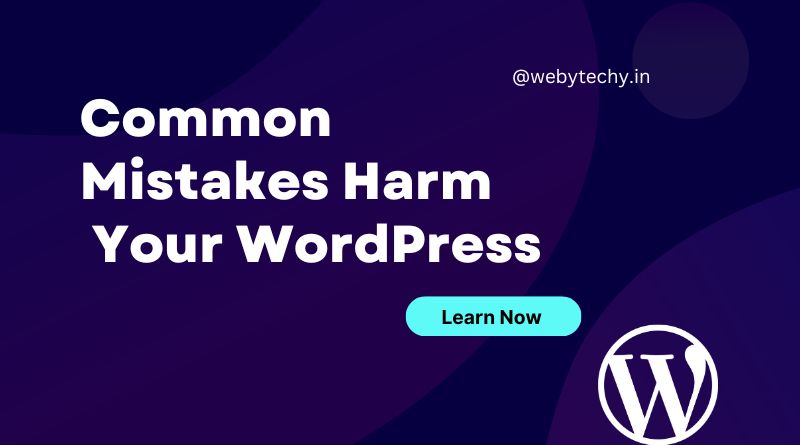
Leave a Reply