WP-Optimize is a plugin to improve WordPress performance. It offers a whole bunch of powerful features to transform your site into a racing car.
The goal of WP-Optimize is to offer an all-in-one solution to boost your site, whether it is a showcase, an e-commerce or a blog: database cleaning, compression and optimization of images, implementation hidden.
It is a simple to use, effective and very popular extension. Used well, it can help improve user experience but also SEO.
In this WP-Optimize review, we will see together everything you need to know about this WordPress plugin advantages, disadvantages, price, features. But we will also put it against its great rival, WP Rocket, to see which one is the best.
What are the advantages and disadvantages of WP-Optimize?
Benefits
The big strong point of WP-Optimize is its ability to effectively clean databases and SQL tables. Manually, it is a tedious and risky process. With this extension, it’s much simpler.
We also appreciate the image compression features, available from the free version. If we add the tools for caching pages, cache preloading and the minification of HTML, CSS and JavaScript codes, we obtain a complete and successful extension.
Disadvantages
The main disadvantage of WP-Optimize is the absence of native functions for integrating a CDN. When you know how much using a Content Delivery Network can improve loading speed, it’s a bit of a shame.
It is still possible to use a CDN with WP-Optimize, but it requires a little more knowledge than with some competing extensions… like WP Rocket.
What is the price of WP-Optimize Premium?
WP-Optimize offers a free version that includes basic features. If you need advanced options, you can subscribe to one of the paid WP-Optimize Premium
Should you upgrade to WP-Optimize Premium?
The most attractive plan in terms of price is by far the Unlimited plan. It is 4x more expensive than the Starter plan but it allows you to use WP-Optimize on an unlimited number of sites. Obviously, it all depends on your needs.
In the Premium plans, we especially appreciate the advanced optimization options (cache and compression), the possibility of activating lazy loading and the fact of being able to easily remove unnecessary images. The automatic cache purge feature, absent from the free plan, is also very interesting.
WP-Optimize, what is it?
WP-Optimize is a WordPress cache plugin with over 1 million active installations and a 5/5 rating.
This extension comes to us from the United Kingdom. It is published by UpDraft WP. This name may mean something to you since it is the same company that publishes UpdraftPlus, a backup extension that is also very popular (+3 million active installations).
WP-Optimize offers 3 major features:
- Caching sites and web pages
- WordPress database cleaning
- Compression of images and CSS, HTML and JavaScript codes
What sets it apart from the competition is above all its database cleaning capabilities. The tool excels in the field. But that does not mean that these other functions are not worth our attention, quite the contrary.
With all this power under the hood, WP-Optimize plugin is now overshadowing the market leaders. I am thinking in particular of WP Rocket.
The point of WP-Optimize is to reduce the disk space used by your site as much as possible. By deleting data and optimizing files, we can more easily host sites on limited space. If your WordPress host imposes storage limits, this is far from negligible.
Cleaning WordPress databases: what’s the point?
Like many computer systems, WordPress generates data. Some of this data is stored in databases. This is why we call them “databases”. So far, I haven’t told you anything.
As time goes by, these bases become cumbersome and end up slowing down your site: there is too much information to process. Knowing that this data is often useless, it is important to clean it to preserve the performance of your site and your server.
Here are some concrete examples of data that accumulates in the databases of a WordPress site:
- Post and page revisions : A site that has been around for years can easily have hundreds of revisions recorded. Although it can be fun to look at old revisions to see what your site looked like 5 years ago, it still takes up a lot of space.
- Pages and articles in the trash : even if these files end up being permanently deleted, they still take up space while waiting for their deletion.
- Settings for plugins that are no longer used : when you move from one plugin to another, WordPress remembers the settings. This is handy if you change your mind and want to reactivate an extension without having to reconfigure everything. But like everything else, it takes up disk space.
Other data includes comments, spam, trackbacks and pings. Some of this data is useful, others are much less so.
With WP-Optimize, you can clean all the databases of your WordPress. By deleting unnecessary files, you preserve the good performance of your site.
What are the features of WP-Optimize?
We will now look at all this more closely. I’ll walk you through the features of WP-Optimize below so you know what to expect with this plugin.
Database cleanup
We don’t waste time and get started straight away with cleaning the WordPress database. This is an operation that is not without risk so I advise you to make a backup of your site before going any further.
WP-Optimize checks certain settings by default. If you don’t want to take any risks, I advise you to follow these recommendations. In the majority of cases, the standard parameters will suffice:
- Optimize database tables
- Clean up all post revisions
- Clean all automatic drafts
- Etc.
But you can also select other cleaning options if you wish:
- Delete expired transient options
- Remove ping returns
- Remove trackbacks
- Clean up post or comment metadata
- Clean up orphan relationship data
Please note, these settings should be used sparingly. In the event of a bug or unexpected server crash during optimization, your data could be corrupted. A big hassle in perspective.
Once you have selected the settings that interest you, all you have to do is click on the Launch all selected optimizations button .
Cleaning up SQL tables
Same story for SQL tables. You can clean them to free up disk space and improve your site’s performance. Here too, I advise you to make a backup beforehand, just to have peace of mind.
Compressing images
To help you in your choice, we will compare the functionalities of WP-Optimize and WP Rocket. WP-Optimize also allows you to compress and optimize your WordPress images . This is really very important to save space and improve performance. The extension allows you to automatically compress all new images. You can also choose the expected compression level by adjusting the display quality.
WP-Optimize vs. WP Rocket in a few words
If you need software to clean your databases and optimize your images, I recommend using WP-Optimize. In its free version, the extension does the job perfectly. And it’s especially useful if your site has a lot of articles and images.
But WP Rocket is more effective if you are looking to boost the performance of your WP and pass the Core Web Vitals on Google PageSpeed Insights. Being able to couple WP Rocket with solutions like Cloudflare is a game changer. Knowing that all this is done in an ergonomic and easy to use interface.
However, WP Rocket does not offer a free version. And it’s missing some essential options like image compression. It is therefore up to you to see which configuration best meets your needs.
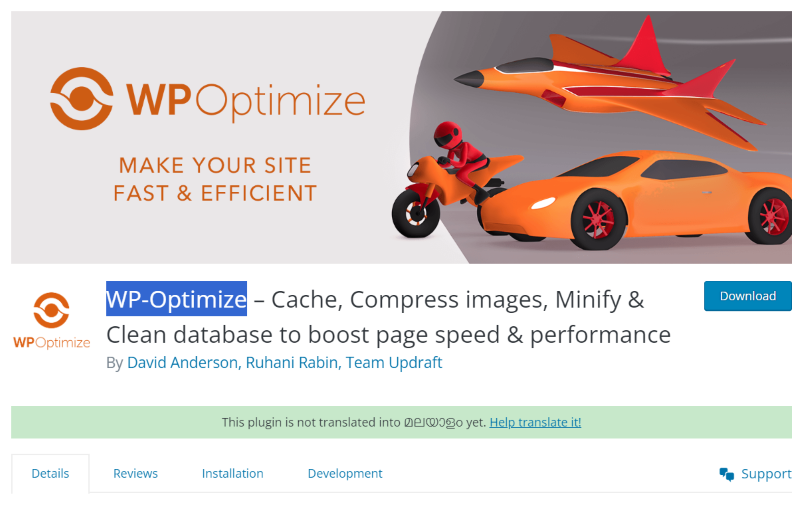
Leave a Reply