Every now and then you have to move your own WordPress site completely. Whereby moving is perhaps a little exaggerated. Using WP Clone we fix it.
For example, if you “create” your site in a local development environment, you have to port it to your hosting somehow. Of course, this can be done via FTP and phpMyAdmin, but it is often quite tedious if there have been changes in the database. You can also use version management in Git (note here too: database changes) . But maybe that’s too much overhead and learning curve for one-person website developers.
There are also tools and possibilities with individual hosters ( of course also with us using Softaculous ).
I recently faced exactly this problem and was asked to quickly “copy” a WordPress site from A to B. There was no access to the database and of course no FTP user either.
After a little searching in the WordPress plugin directory, I decided on the WP clone plugin and was really excited.
After installing the plugin, you will find very clear instructions in the WordPress dashboard. The principle is very simple.
- You create a backup of the site. This backup is stored in a file within the WordPress installation.
- On the target page you need a fresh WordPress installation, also with the clone plugin.
- The URL of the backup is entered there and the site is reconstructed from it.
- Do not forget to delete the file with the backup afterwards
The plugin first examines the WordPress website and displays parameters that are important for the export.

Sites that are less than 2 gigabytes, like mine, transfer easily. For larger sites, the PHP memory limit and the maximum execution time play a role.

If everything went well, a table with the link to the backup zip archive will appear on the WP Clone page.
In the new WordPress site, i.e. the target, an empty WordPress installation is expected in which the clone plugin must also be installed.
In order to copy and reconstruct the site, the link to the backup file must now be entered and the Restore from URL button clicked.
Clone – restore from the source of the original page
If everything went well, you will then have the perfect copy of a WordPress website.
Lifting complete installations from A to B is always a challenge. If you don’t do this every day and have the appropriate practice, the clone plugin provides really helpful support here. In addition to transferring entire sites, the functions of the clone plugin can also be used to make a manual backup.
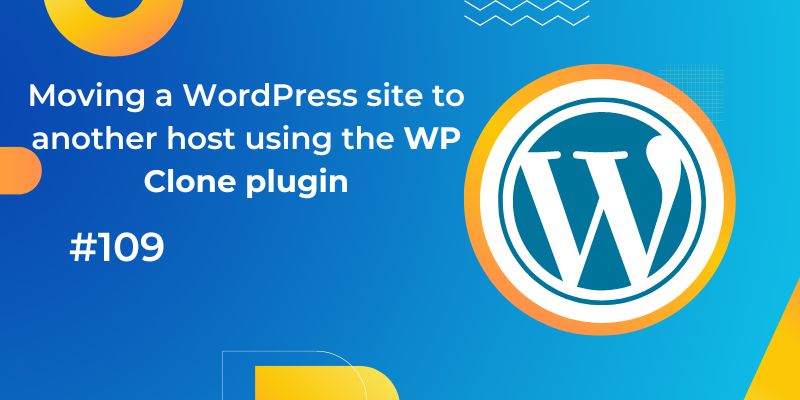
Leave a Reply