Tutor LMS is certainly one of the best plugins that you can use to create online courses with a great level of detail while at the same time enjoying the entire design process, since it has an extremely short learning curve thanks to a interface in which minimalism and clearly centralized options for the user stand out.
Its versatility, the set of features it has and, above all, its excellent user community, have made this online course builder the ideal option for those who really want to gain a foothold when it comes to teaching distance learning and even perceive notable benefits. with the same
More than 30,000 courses created are the best example of the success and popularity that Tutor LMS has been acquiring in its community of users and teachers who continue to launch valuable educational content that also drives the desire to learn with modern teaching methodologies that adapt to the current times in an entertaining and innovative way.
Practically any skill or positive knowledge that can be transmitted to a certain audience becomes a potential online course, but how can I get into online teaching with Tutor LMS? This is, without a doubt, the key question that many of you are asking yourself right now, and it is the same question that we will answer with this ”step by step” to successfully start with this impressive plugin.
The way to download and install Tutor LMS does not differ from other plugins that you can find in the WordPress ecosystem, although of course, in case it is your first time doing these processes, we recommend following the following content with simple instructions on how to get it ready in your WP account to then start with the steps in this tutorial
Establish your teaching modality
The first step will be to establish the type of account you wish to have in Tutor LMS, which can be independent or by choosing the ”Market” option, which is focused on institutions that already have a certain presence in the traditional class model, but that they want to expand their services online. All you have to do is select the one that best suits your current situation and then click on the ”Next” button.
Basic configuration of your lessons
In this second step, you have to configure the basic parameters related to your account and the lessons that you will be giving to your future students. In this section you can choose whether the student’s profile will be public or private, how much focus they should have during your lessons, which video platform you want to use, among other options. Once you have set these parameters, click the ”Next” button.
Adjusting our online course
It is in this step 3 where you will enter a little more into the matter regarding the creation of your online course, since in it it will be possible to establish parameters such as ”Show the instructor’s biography” or allow the forums of questions and answers in each of the courses. It will also be possible to establish the number of rows that the contents will have and even the number of courses per page that will be in them.
Once these parameters are established, click on the ”Next” button.
Configuring the quiz details
n this fourth step, it is time to configure the way in which the questionnaires will be shown to future students in a similar way to how it would be done in the traditional printed way. In this interesting section you can set the time limit for each questionnaire, what type of information will be sent to students when the content is finished, the limit number of attempts allowed and how the final grade will be calculated after completing the process.
Once this step is done, proceed to click the button ”Next”
Configuring instructor parameters
In step 5, it is time to decide what the parameters related to the instructor will be, who will be responsible for teaching the online classes . In this section it will be possible to choose between an open registry, which will allow a large number of teachers to join your project or, on the other hand, a closed registry, in which the number of instructors will be limited. You can also establish if economic benefits can be received with the project or if it will be completely free.
Personally, closed registration is recommended if you have a limited budget and have already decided who will be part of your initial work team.
Setting your account profile
Now it’s time to define the settings of your account profile, where it will be possible to activate or deactivate the scores and other evaluations left by the students. It will also be possible to leave or hide the number of courses that each of these has completed, with which special emphasis is placed on the privacy of the courses themselves.
Preparing payment options
In case you have chosen to obtain economic benefits with your online courses, now touch step 7, in which you can configure the payment options related to this project. In this section it will be possible to choose both the percentage of commission that your collaborators will receive as well as the type of transfer or platform in which they will receive these payments, which can be via bank transfer, electronic check or through Paypal for greater speed.
Once you have completed this last step, you will be able to take advantage of all the benefits that Tutor LMS offers you in terms of creating online courses with the quality and creative level that you will obtain from minute 1 using this efficient teaching plugin. The combination of its intuitive interface and the number of tools it provides make Tutor LMS a practically necessary purchase for those who want to get the most out of their online course projects.
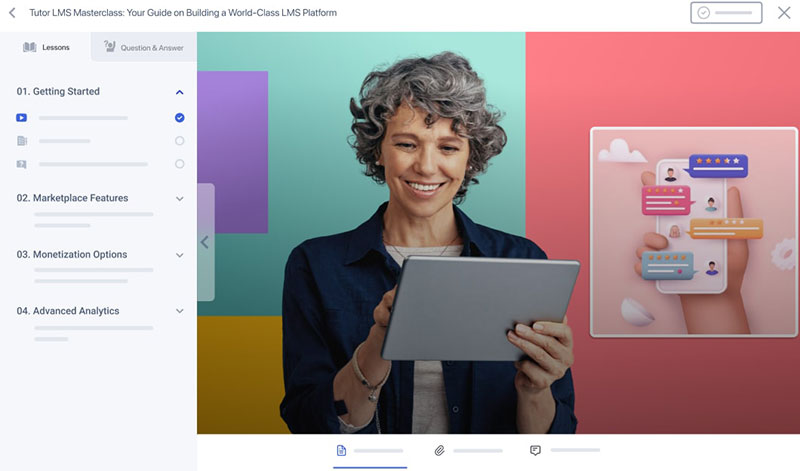
Leave a Reply