Elementor is the fastest website builder for WordPress, written with the strictest code standards. Some websites, however, might have a configuration that causes slow loading.
Here are the most common ways to deal with a slow Elementor site:
Common Causes of a Slow Site / Elementor
There are several possible causes for a site or editor to show slow performance, each one should be examined:
Servers – Factors like memory, bandwidth, the location of the server in relation to the user and so on have a major impact on site speed. Free or shared hosting services are often the cause of a slow site.
Media (images, videos and so on) – Any image you place inside your site slows it down, especially if the image is placed in areas that are always loaded like the header and footer. Always make sure you upload images that are not too big (Under 1 MB is a good rule of thumb). Use tools like TinyPNG to reduce the size of your images.
External scripts – Any use of external scripts, i.e. Google Maps, Facebook share count, Avatar images, all considerably slow down a page load. You can deactivate Google Fonts, Font Awesome, and Eicons for example, by adding the following lines of code to your functions.php file in your child theme.
For Google Fonts:add_filter( 'elementor/frontend/print_google_fonts', '__return_false' );
For Font Awesome:
add_action('elementor/frontend/after_register_styles',function() {
foreach( [ 'solid', 'regular', 'brands' ] as $style ) {
wp_deregister_style( 'elementor-icons-fa-' . $style );
}
}, 20 );
For Eicons:
add_action( 'wp_enqueue_scripts', 'disable_eicons', 11 );
function disable_eicons() {
wp_dequeue_style( 'elementor-icons' );
wp_deregister_style( 'elementor-icons' );
}
Plugins – Plugins make WordPress slower. If you are not using a certain plugin – switch it off and delete it.
Theme – A good theme shouldn’t slow down a site, but unfortunately a lot of themes do. A well-coded theme uses scripts and methods to reduce its file sizes. Switching between themes and seeing the effect might give you a good indicator if the theme is the culprit.
Tests You Can Run
- Check why your website is slow on page speed analyzers such as Google Page Speed Insights and GTmetrix.
- Deactivate all plugins besides Elementor and Elementor pro and verify if it betters the page speed.
- Switch to Hello theme.
- Create a page with the Canvas template and test it for speed again.
- After following these steps run a speed test and check for improvements.
Speed Optimizations You Can Run
1. Use a caching plugin like WP Rocket and Autoptimize or any other cache plugin that will meet your needs.
2. Use a CDN service like CloudFlare.
2. Check with your hosting provider regarding possible causes of the site being slow on the server side.
3. Switch editor loader method.
4. Reduce image sizes.
5. If you have developer know-how, we recommend to check the ping speed of your servers and analyze the various elements’ loading time to pinpoint to cause of the slowness.
How Are We Improving?
The Elementor Developers are working very hard and listening to the needs of our users. We are improving our performance from the foundations up and empowering third party developers to do the same. Learn more here.
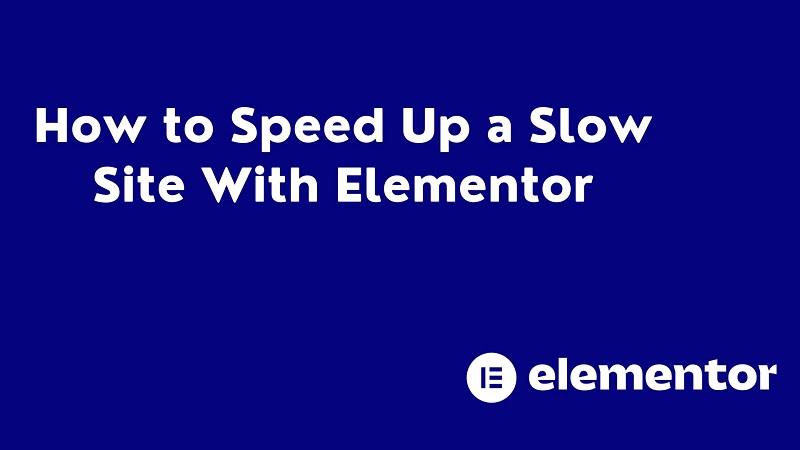
Leave a Reply